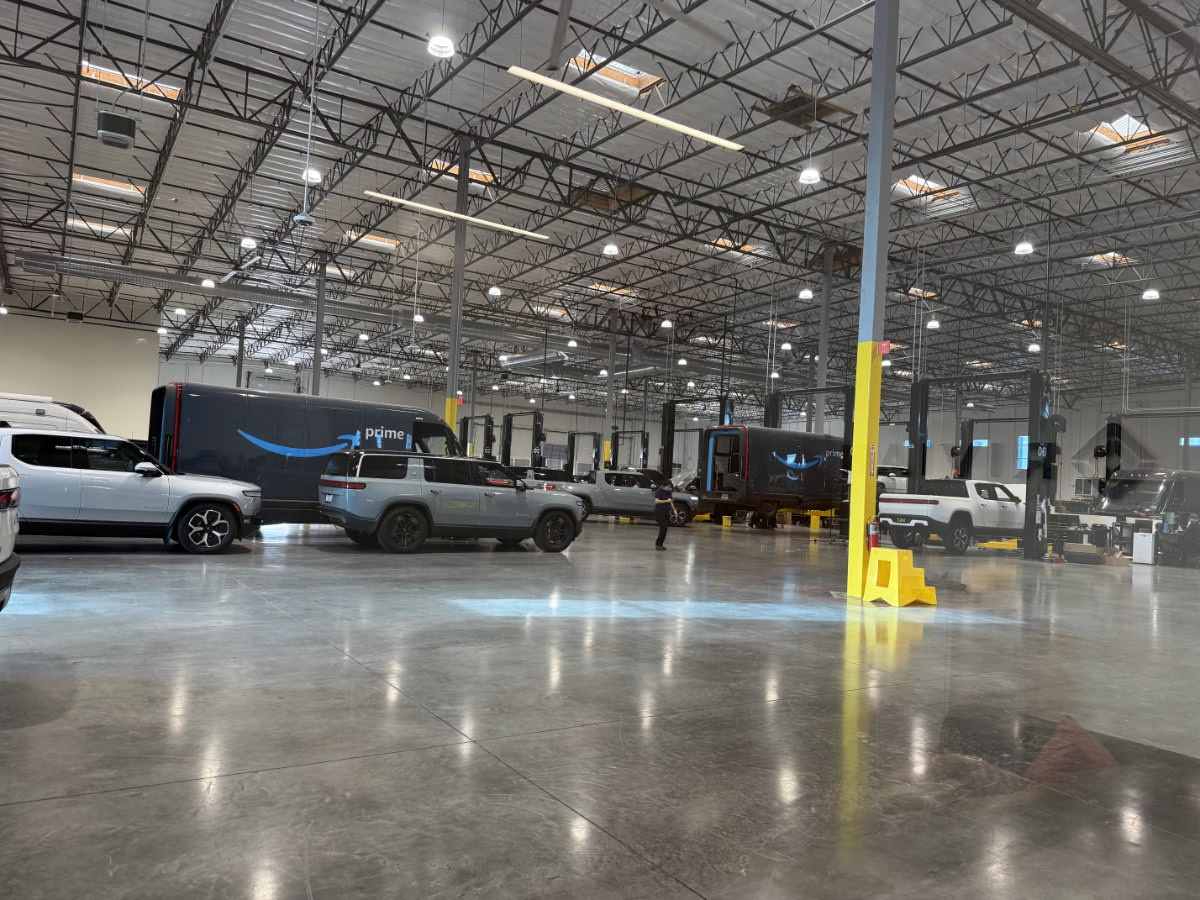I recently picked up a pair of Mellanox MNPA19-XTR 10GB Ethernet cards from eBay for a really good price. I wanted a faster way to do back ups. Currently, I have a Synology DS1815+ as my main storage server. It has 8x 4TB configured as a RAID6. This will give me up to two drives to fail with a third destroying the RAID itself.
Next I’m using my old X79 PC running Freenas. It has 8x 2TB configured in RAIDZ (RAID5). I know, with that many drives I should run at least a RAIDZ2. But the purpose of this is a back up the Synology server.
Now I wanted another back up because I don’t want to lose any data plus it’s fun to play with these things. I decided to pick up 3X 8TB drives and will configure them as a software RAID5 on Windows 10.

This was also good time to dust off my X99 PC in the Fractal Design Node 804. This case has grown into me. I really like this case. The design of this case is great. The filters work great and adding these 3 hard drives was easy. The only issue I had was with the Seagate drive where only two of the four holes lined up.

The Seagate drive swings back and forth but not a big deal since the computer just sits in its place.
When initializing the drives, make sure you select GPT if the drives are over 2TB each. Otherwise, it will resize them to more than 1 partition each disk.
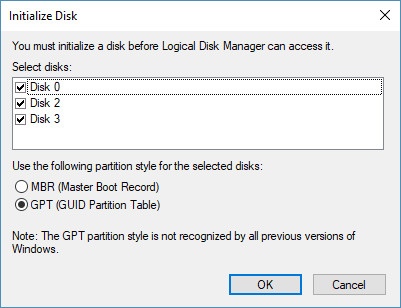
Next I will use Storage Spaces to create a RAID5 pool.
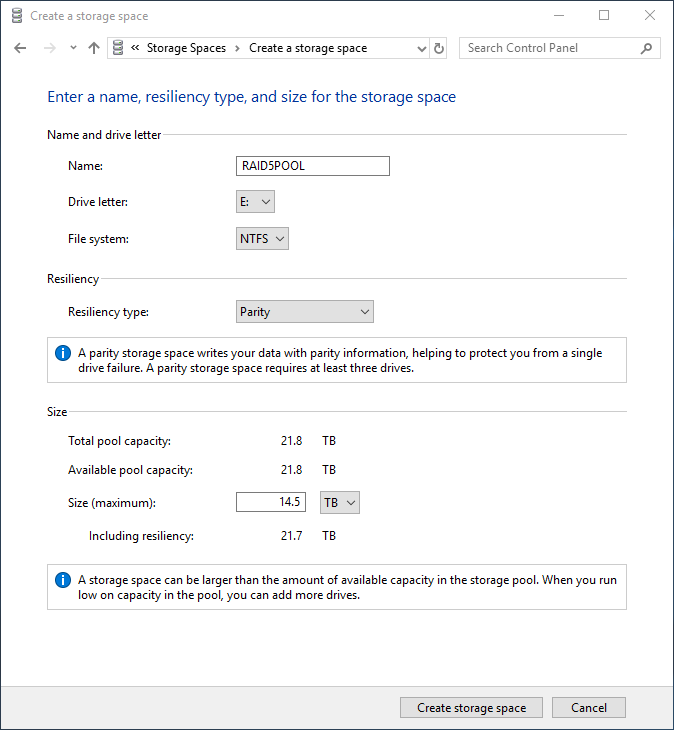
Now on to the Mellanox card. Windows 10 has identified it automatically without any driver install.
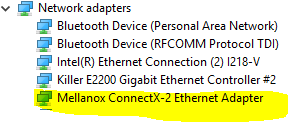
Next I will give the Mellanox card a static IP using 192.168.100.100.
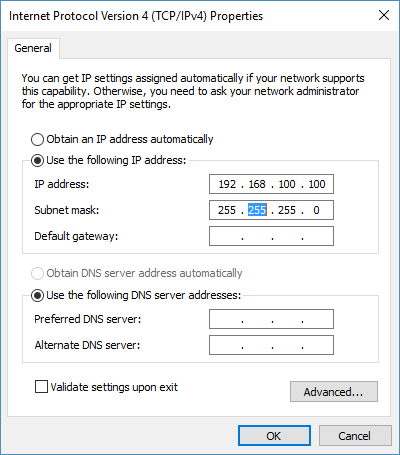
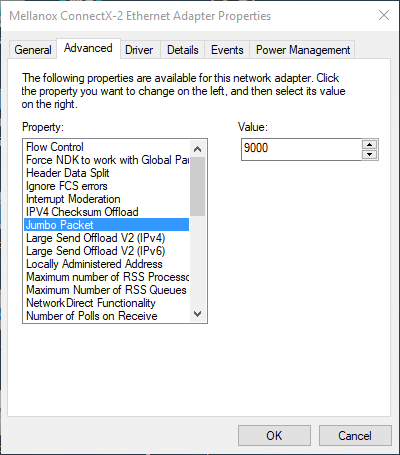
In Freenas, go Network then Add Interface. On the NIC dropdown, you should see a new adapter – select it and fill out the information. I will use 192.168.100.101 with the same subnet mask.
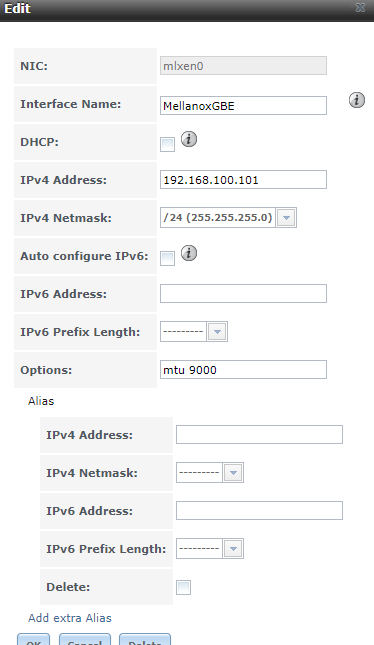
When setting the IP address to the Mellanox, the IP saved on the first NIC either changed or became inaccessible. So I set the static IP on that as well and all went back to normal.
I created a test file on Windows that’s 10GB big using
fsutil file createnew test10gb.txt 10000000000
I wanted to see how fast I can copy the file from my desktop to both the storage pool and a shared folder on Freenas using the 10GB connection. Here are the results.
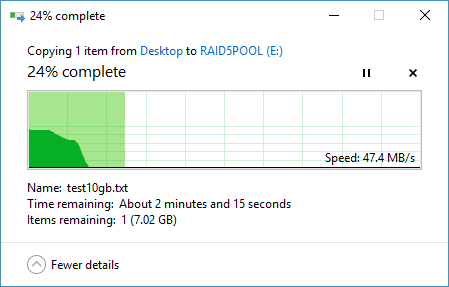
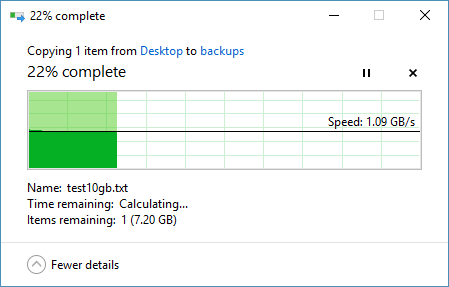
The storage pool transfer is a bit slow but not surprising. The speed to the shared Freenas folder was as expected. I ran CrystalDiskMark on both and here are the results that support the speeds above.
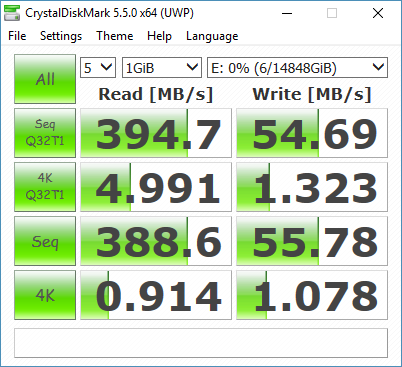
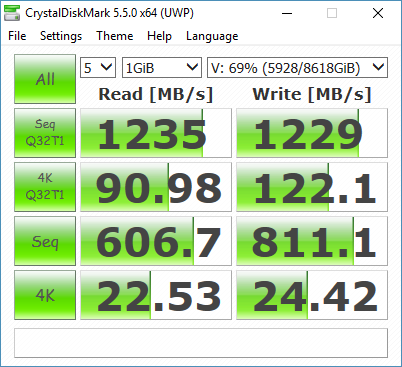
Overall, this has been a good addition. The cards are around $32 for two and the cables were only $12 – SFP-H10GB-CU3M Cisco SFP DAC cable. So for less than $50 I can connect to Freenas using 10GB ethernet. I will be using Robocopy and running back ups.
Make sure you pull out the cables using the color tabs. They are locked in place and the tabs will release them.